Which version of student work do I mark?
The short answer is that it's completely up to you!
Do you want to mark "late" submissions? Do you want to mark an earlier, "correct" solution even if the student has subsequently changed their solution to be incorrect?
We want to cater for all these scenarios to give you the maximum possible flexibility in marking student work.
In practical terms, the submission that you assess for each student may depend on how you're doing the marking.
I'm using the Marking dashboard
- if there are submitted manual marks for the submission, the submission with the latest submitted manual marks is shown, regardless of whether it's late or on time.
- if there are no submitted manual marks, then the latest on time passing submission is shown, unless 'show late' is ticked, in which case the latest passing submission is shown.
- if there are no passing submissions, the latest on time submission is shown, unless 'show late' is ticked, in which case the latest submission is shown.
I'm using the Submissions export
The submissions export works in a similar way to the marking dashboard (preferred marked, then passed, then latest), except that it strictly divides submissions into late and on time, and if both exist will export them separately rather than attempting to choose the preferred one. The was late? field indicates what we think is the marked/markable submission, worked out in the same way as above.
I'm using the Tutor ("red") view
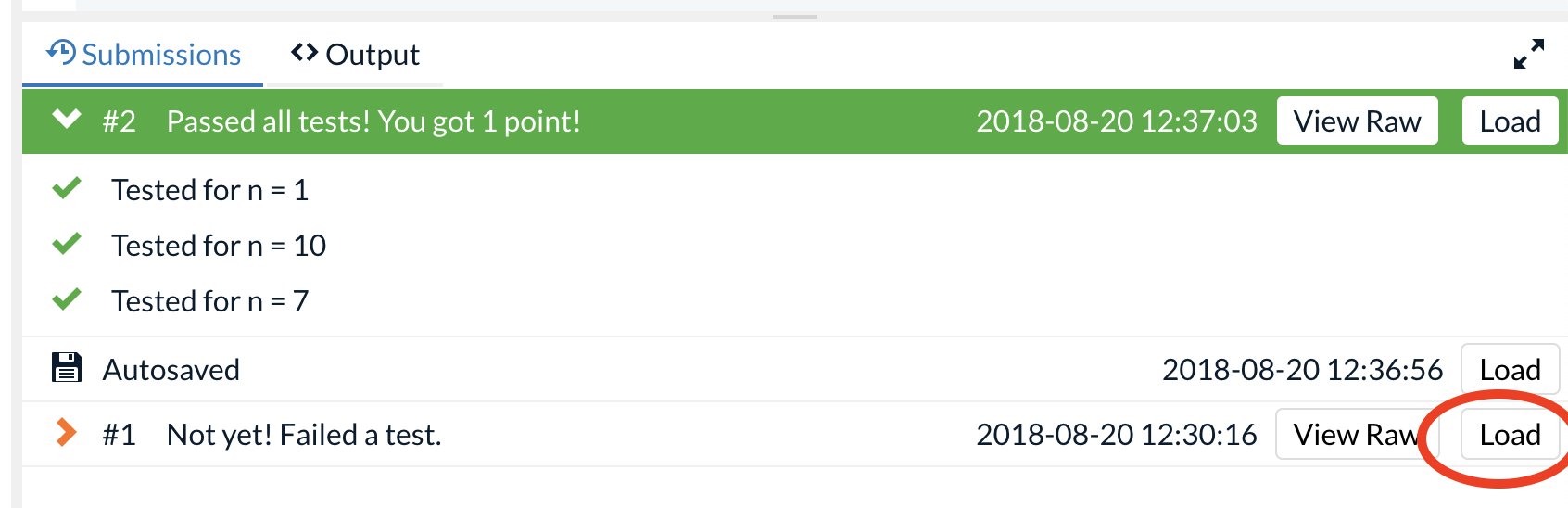
- the student has Marked their code, and subsequently edited it but not re-Marked. In this case, the Marked version will be exported. We recommend advising your students to Mark their final piece of code to ensure that is the version that is assessed.
- the student has an "ontime" and a "late" submission. In this case, the "ontime" submission will be exported. If you want to mark the "late" submission instead, you can load that submission in the Tutor view and mark it yourself.